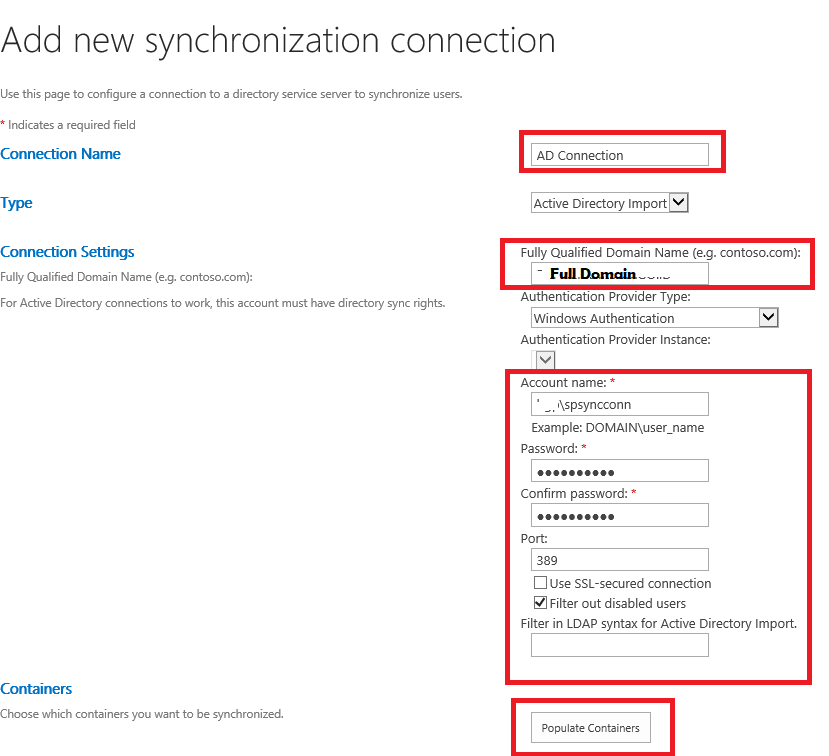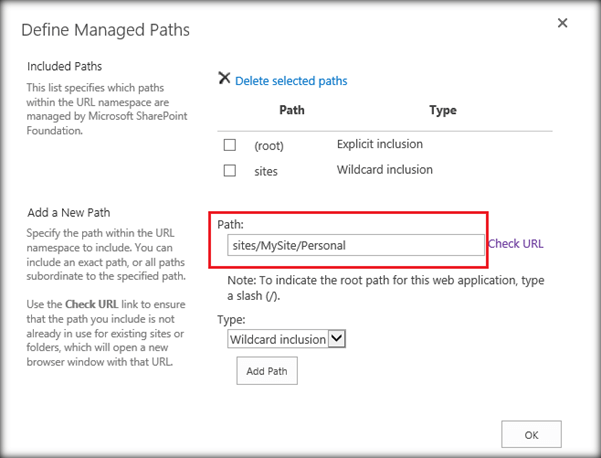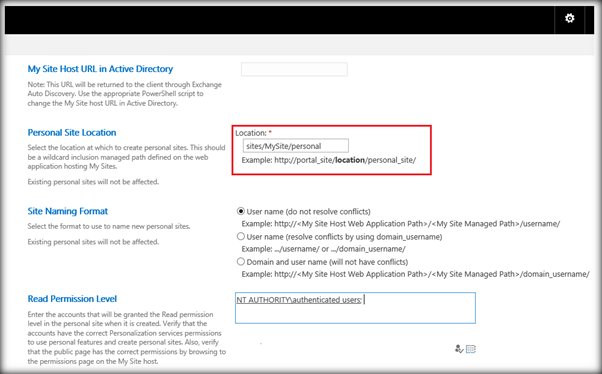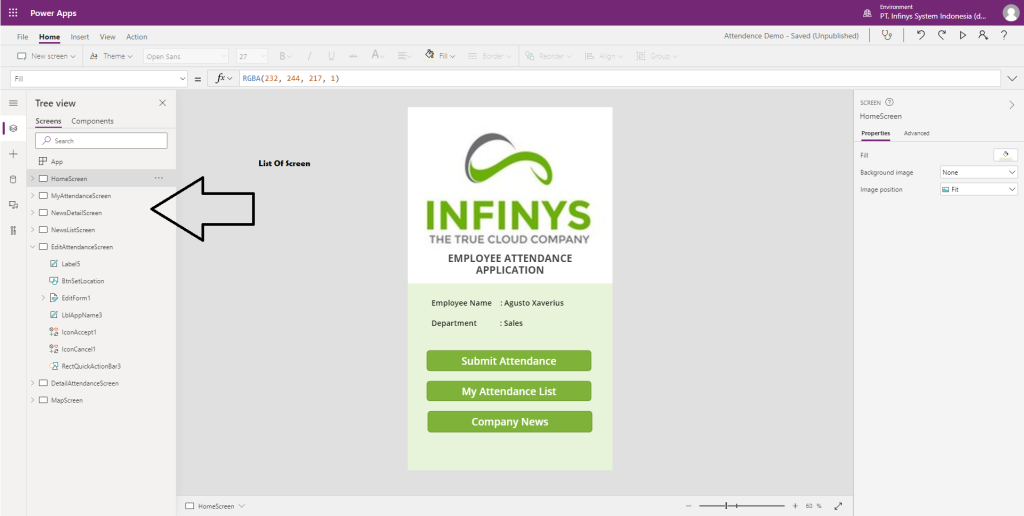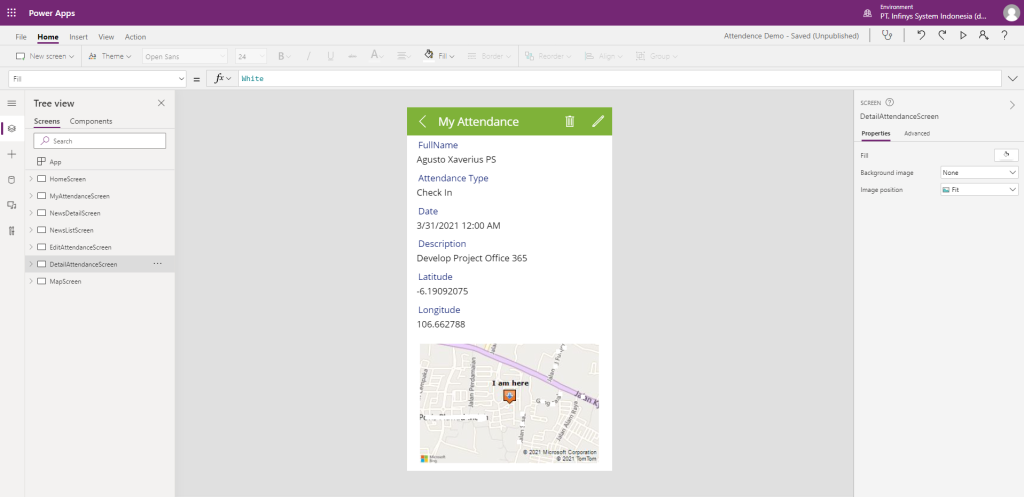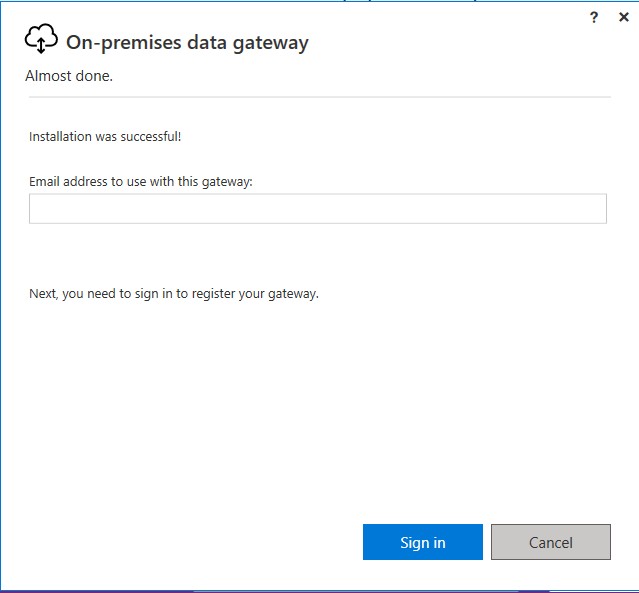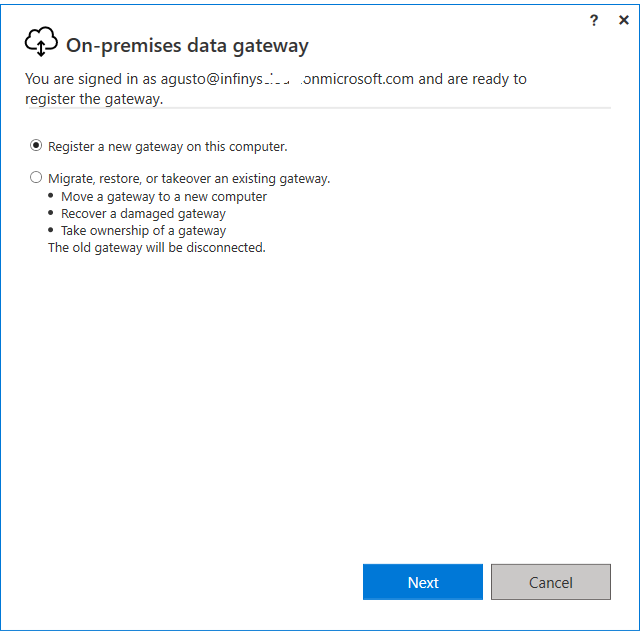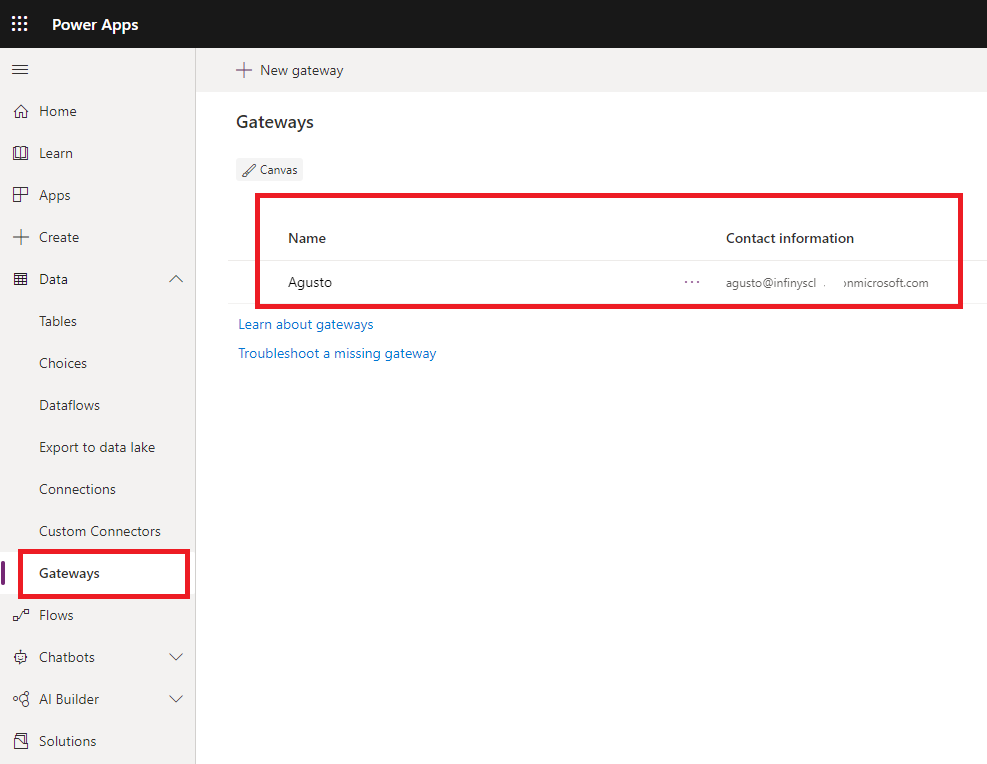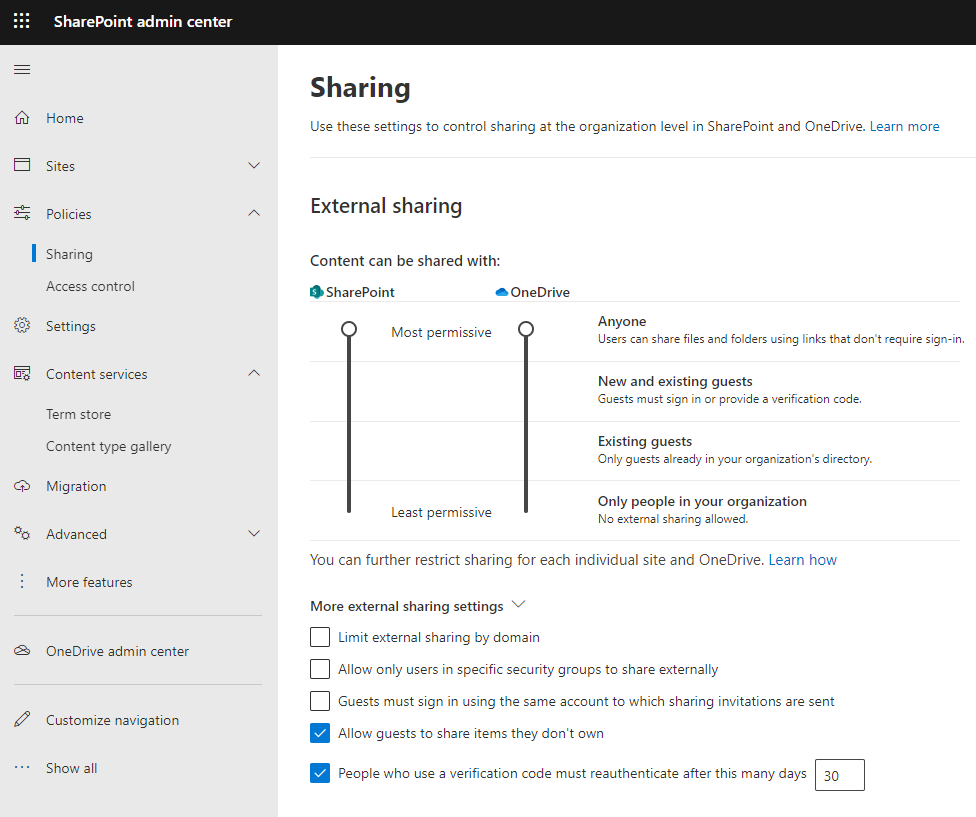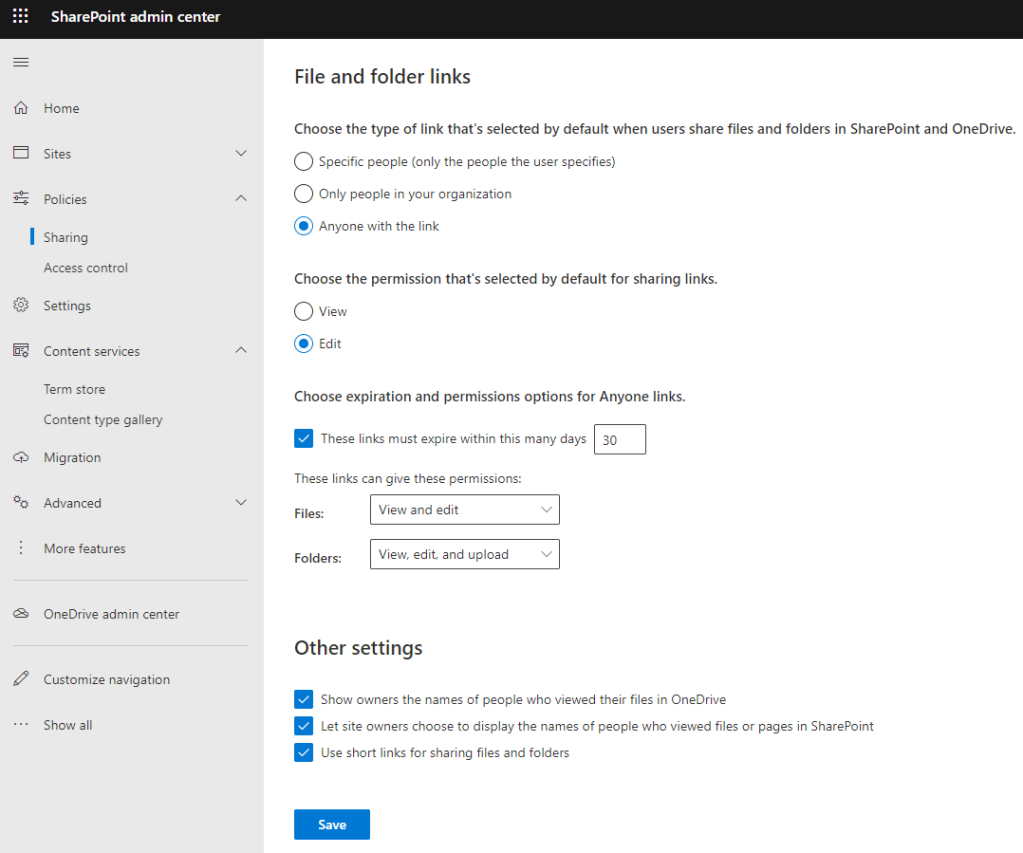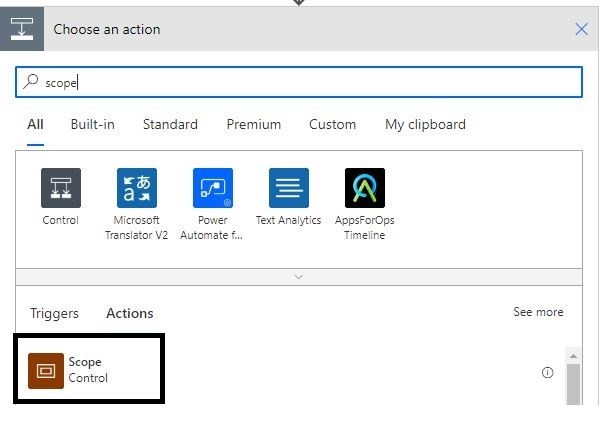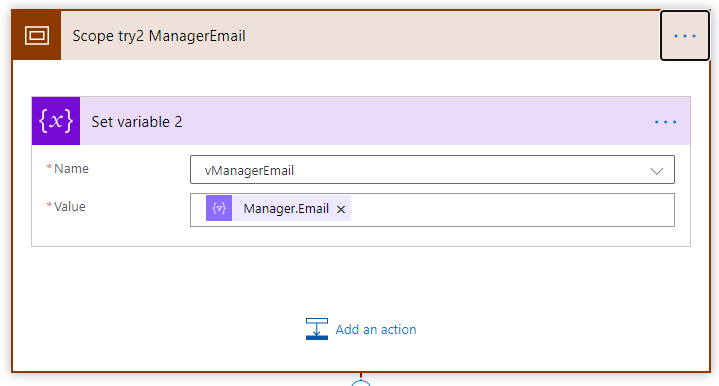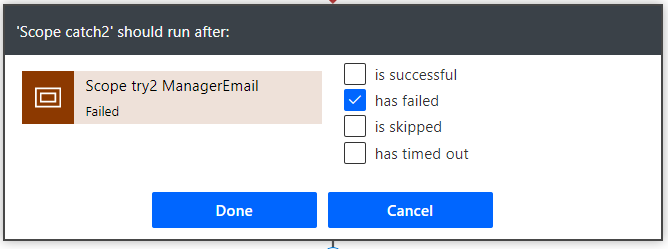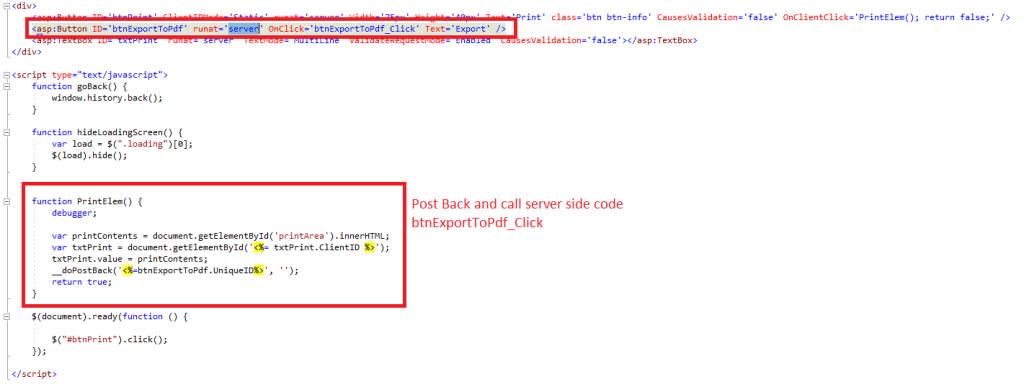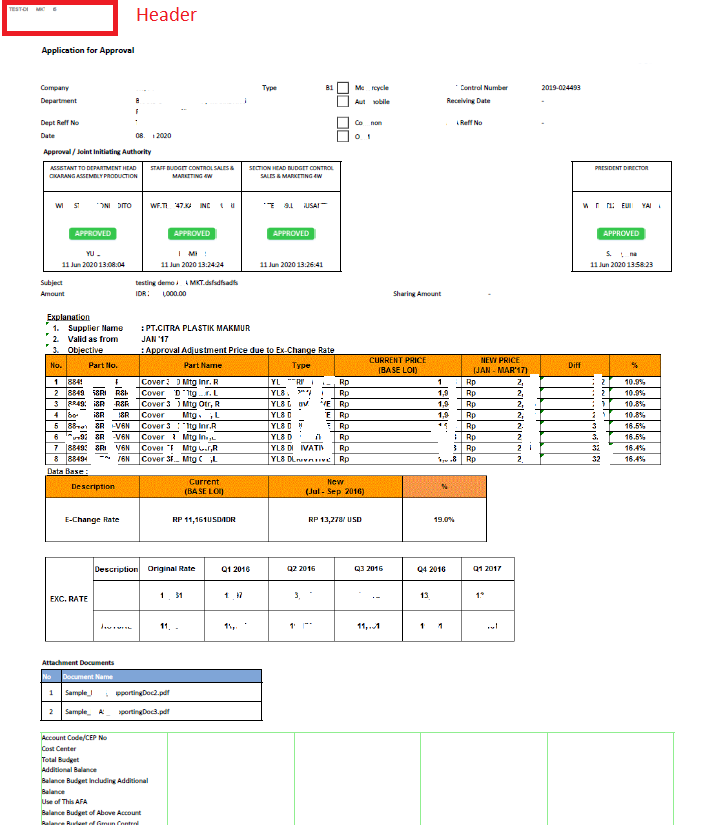Background Story :
| Law firms and legal departments keep carrying their banners of heavy document consumers. To follow a paperless business approach, legal professionals invest actively in content and document management solutions. According to Statista, by 2019 legal departments will substantially increase their spending in various document-centric domains. They will invest at least $349 million in contract management (+185% comparing to 2015), $183 million in document management (+44%) and $279 million in matter management (+43%). They will also spend 50% more on collaboration tools and 94% more on legal project management solutions. |
Solution:
Here as below the point-point why we choose SharePoint Online to answer what their needed and most common case in Document Management System :
- Introduction to SharePoint
Microsoft SharePoint is part of Microsoft 365 (formerly known as Office 365). SharePoint is most commonly referred to as a content management system, as it’s a secure place to store all company documents and content for easy access. It’s also commonly used for creating company intranets.
You can also use SharePoint to create workflows to automate processes within your firm. Some companies use the solution to build apps teams can use to collaborate, share content, and access company info.
To access SharePoint, you and your team can use any browser or the SharePoint app. The mobile app is a great way to access firm information while on the go. SharePoint enables you to create folders (and sub-folders), called Libraries, similar to other file storage tools. This is a great way to organize firm information
SharePoint is a common tool for sharing central folders, files, apps, and information across an organization. It’s a great tool for basic cloud storage.
2. What Is Basic Cloud Storage?
There are effectively 2 types of cloud storage are Basic cloud storage, and Document management systems (DMS).
Basic cloud storage acts like an online filing cabinet, essentially. It’s a place to store and access firm documents and files quickly from anywhere. Other examples of basic cloud storage include Dropbox, OneDrive, and Google Drive.
For some law firms, simple storage isn’t enough. Firms often require features such as version tracking, email management, compliance help, file profiling, and more to truly manage their documents. This is where a DMS comes in.
3. The Difference Between SharePoint and OneDrive
SharePoint and OneDrive are similar, but separate and often used in conjunction with one another as part of an overarching Microsoft 365 Plan. For many law firms:
- SharePoint holds the firm’s central, shared documents that should be accessible to the entire firm (subject to permissions, of course), and:
- OneDrive serves as each individual law firm team-members personal/individual storage.
SharePoint includes additional features you won’t find in OneDrive. For example, SharePoint features collaborative documents and offers a shared assets library for your firm. In contrast, OneDrive offers features SharePoint doesn’t, too, such as the ability to comment inside documents.
4. Benefits of SharePoint for Law Firms
SharePoint can deliver several benefits to your law firm. For example, it enables simplified collaboration for your team and is scalable to meet your needs. When used in conjunction with Microsoft 365, it’s the gateway to the other critical tools that make up your tech stack, including OneDrive, Word, PowerPoint, and more.
- Streamline business processes by offering team members a centralized location for all files, documents, and firm information.
- Share critical law firm communications to your entire team quickly and efficiently.
- Enable seamless collaboration for all projects, from in-depth cases to day-to-day work by using SharePoint with other Microsoft 365 tools
5. SharePoint Features
- Microsoft 365 integration: As part of Microsoft 365, SharePoint integrates seamlessly with your other favorite 365 products. For example, you can share documents from OneDrive or use real-time chat inside SharePoint with Microsoft Teams. Plus, connecting all of your apps is as simple as a few clicks.
- Enhanced security: Microsoft encrypts your data while at rest and in transit. SSL/TLS connections and 2048-bit keys are used for the encryption of data in transit. At rest, Microsoft uses BitLocker disk-level encryption and per-file encryption. In other words, the data you share inside SharePoint is secure.
- Real-time collaboration: Your legal team can collaborate on documents and files in real-time, streamlining your work. For example, you and your paralegal can make changes to client documents at the same time.
- Simplified access to documents and files: Instead of searching through multiple tools for documents and files, your entire team can find everything they need for their work inside SharePoint. Plus, with SharePoint’s customization options, you organize your documents and files in the way that makes the most sense for your firm.
- Mobile functionality: Your team should have access to important law firm content from anywhere. SharePoint is also available inside a mobile app (for iOS and Android) for on-the-go access. Or, you can access SharePoint via your favorite browser on any laptop or tablet. All you need is the URL for your SharePoint site.
6. Demo

Portal Legal Management Team with custom webpart show the Recent Documents, News, And Also Documents Already Expired that need it to do more actions.

Sample Document libabray that can created multiple folders and customize permission base on Folder.

Sample Demo 2, instead we are using folder to categories the documents. We are created custom metadata like Client, Matter Status, Attorney, Practice Area, and also Expiered Date
And for field Expired data as well we did automation like send an email to spesific email when Matter Status is Closed and etc.
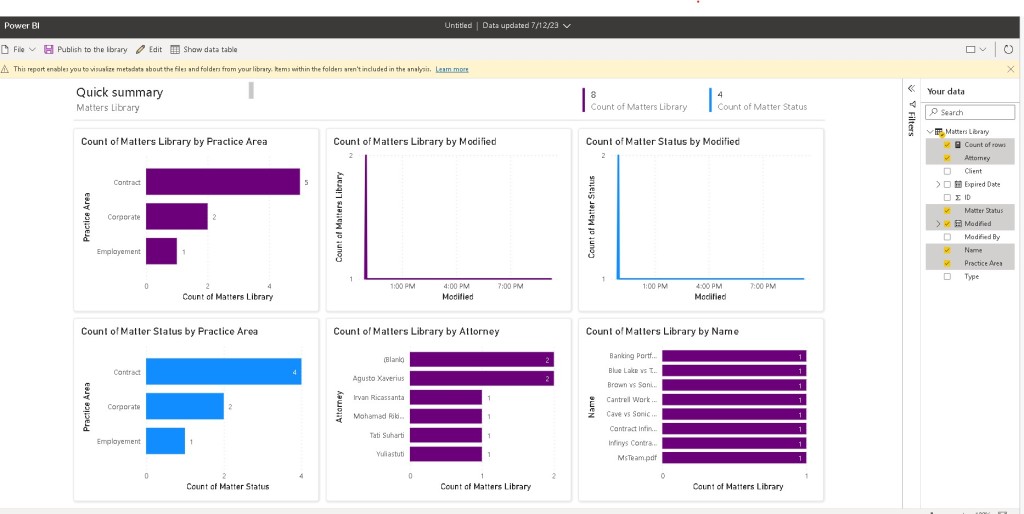
Integration with Matters Library and Power BI for Visualize the Reporting. Nice Rights 🙂
Happy SharePoint-ing,
If your company need me to present this solution you can direct contact me or https://www.infinyscloud.com/